Integrations
Previously, you learned the basic editing tools for creating and editing README files.
In this guide, you'll be exposed to a few ways you can integrate Runme with different environment or 3rd party services.
Embedding GitHub Actions
💡 Be sure to install Runme for VS Code first
GitHub Actions provides a robust and flexible continuous integration and continuous delivery (CI/CD) platform for automating various tasks within your development lifecycle (build, test and deployment), ultimately empowering you to focus more on writing code and less on repetitive manual processes. One building block of GitHub actions is Workflows, a YAML file describing an automated process that will run one or more jobs.
Workflow types
- Events that occur in your workflow's repository
- Events that occur outside of GitHub and trigger a repository_dispatch event on GitHub
- Scheduled times
- Manual
Currently, Runme only supports manual workflows; they are helpful to trigger jobs on demand, some common use cases are:
- Targeted releases: Deploy specific versions of artifacts to specific environments (production, testing, staging) on demand or after thorough testing or approval.
- Overwrite a scheduled task workflow: Sometimes, you may want to override the schedule and trigger the workflow manually.
- Trigger a testing pipeline: Initiate specific code or infrastructure verification testing workflows. This allows developers or quality assurance teams to trigger comprehensive tests when needed, ensuring adequate coverage.
- Incident response: Reduce risk during an incident by triggering an incident response workflow. It helps mitigate the problem by including diagnostic scripts, notifying the immediate response team, or initiating remedial action.
- User Interaction Workflows: GitHub Actions can be triggered manually to facilitate user interactions, such as starting a build or initiating a specific process based on user input. Useful for workflows involving user requests, feedback, or custom actions.
- Experimental or One-off Tasks: Sometimes, you may need to run a workflow for an experimental or one-off task that doesn't require automation or a predefined trigger. Manually triggering the workflow provides flexibility in executing such tasks.
In general, being able to run a GitHub Action manually gives you control over workflows by adding an extra layer of flexibility to your CI/CD and automation processes.
How to use it
Use the workflow_dispatch event to specify your manually triggered workflow, you can optionally specify inputs that are passed to the workflow. The triggered workflow receives the inputs in the inputs context
See an example of a manually triggered workflow:
name: My manual worfklow
on:
workflow_dispatch:
inputs:
releaseVersion:
description: "Runme release version"
required: true
type: string
default: latest
releaseType:
description: "Release Type"
required: true
type: choice
default: "patch"
options:
- patch
- minor
- major
releaseChannel:
description: "Release Channel"
required: true
type: choice
default: stable
options:
- stable
- edge
publishMarketplace:
description: "Publish on Visual Studio Marketplace?"
required: true
type: choice
default: "yes"
options:
- "yes"
- "no"
publishOpenVSX:
description: "Publish on Open VSX Registry?"
required: true
type: choice
default: "yes"
options:
- "yes"
- "no"
jobs:
release:
runs-on: ubuntu-latest
env:
REPOSITORY: runme
steps:
- name: Print inputs
run: |
echo "${{ toJSON(github.event.inputs) }}"
The above YAML file, specifies a simple manual triggered workflow file with inputs: releaseVersion, releaseType, releaseChannel, publishMarketplace, publishOpenVSX, and a job that prints the values for each input in JSON format.
Use Runme to trigger a manual workflow
Currently, there are two ways to indicate Runme to run a GitHub Action:
- GitHub repository source URL
https://github.com/organization/repository/blob/main/.github/workflows/workflow.yml - GitHub workflow URL
https://github.com/organization/repository/actions/workflows/workflow.yml
If you paste an URL following any of those formats in any markdown file, Runme will understand you want to run a manually triggered GitHub Action. If the file specifies inputs, a convenient form is displayed to specify the values, they will be displayed according to the type of input:
- Choice: Drop-down list
- String: Input text
To execute the action, you need access to the repository and sign in using your GitHub account by authorizing Runme from within VS Code
Once you are authenticated, you should be able to see the workflow file like the following:
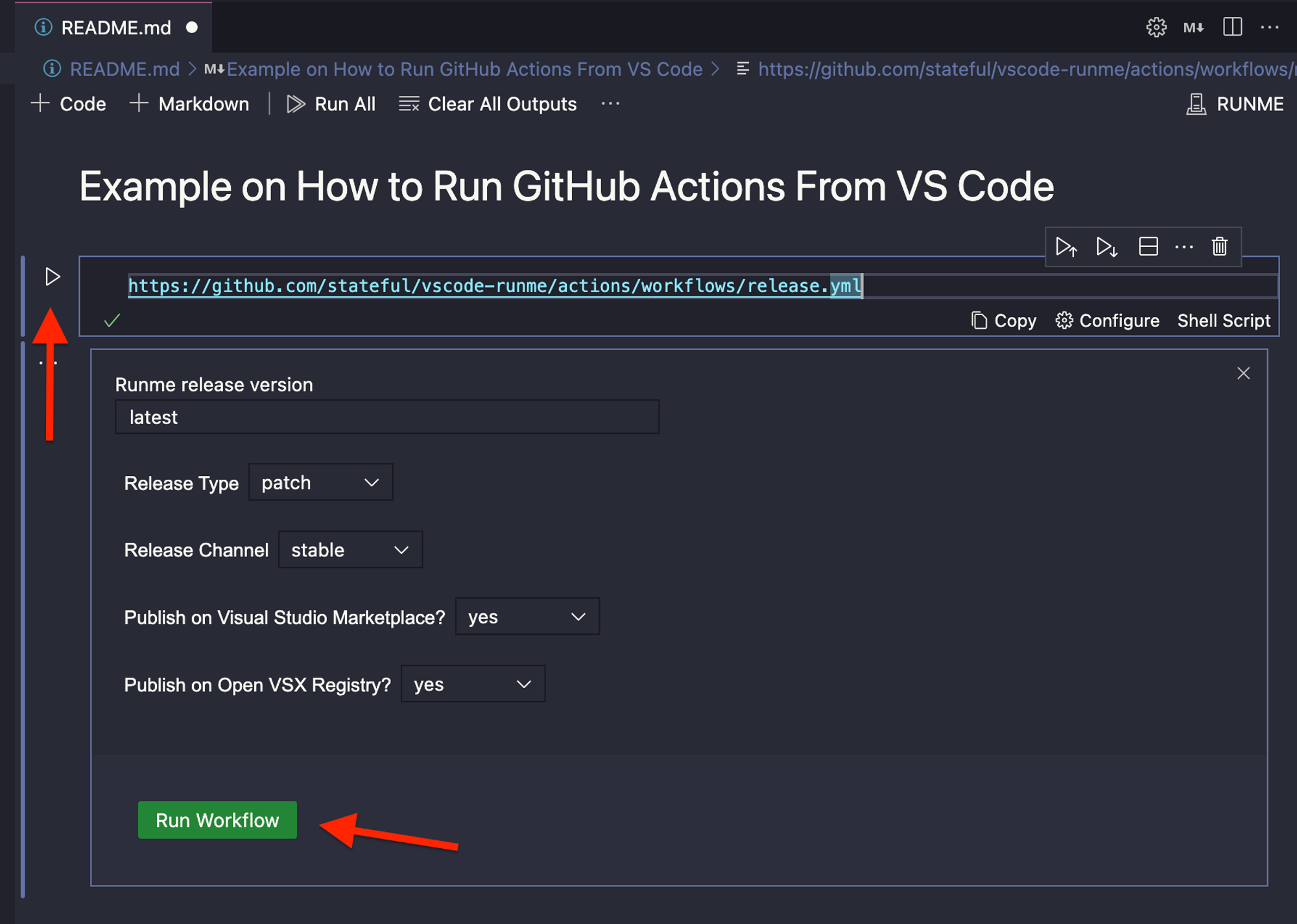
In the above example, we have a workflow action with inputs, once you specify them, you can click Run Workflow to trigger the action. Once you trigger the action, you will see in real-time the status of the execution of the workflow, just like the original GitHub action interface.
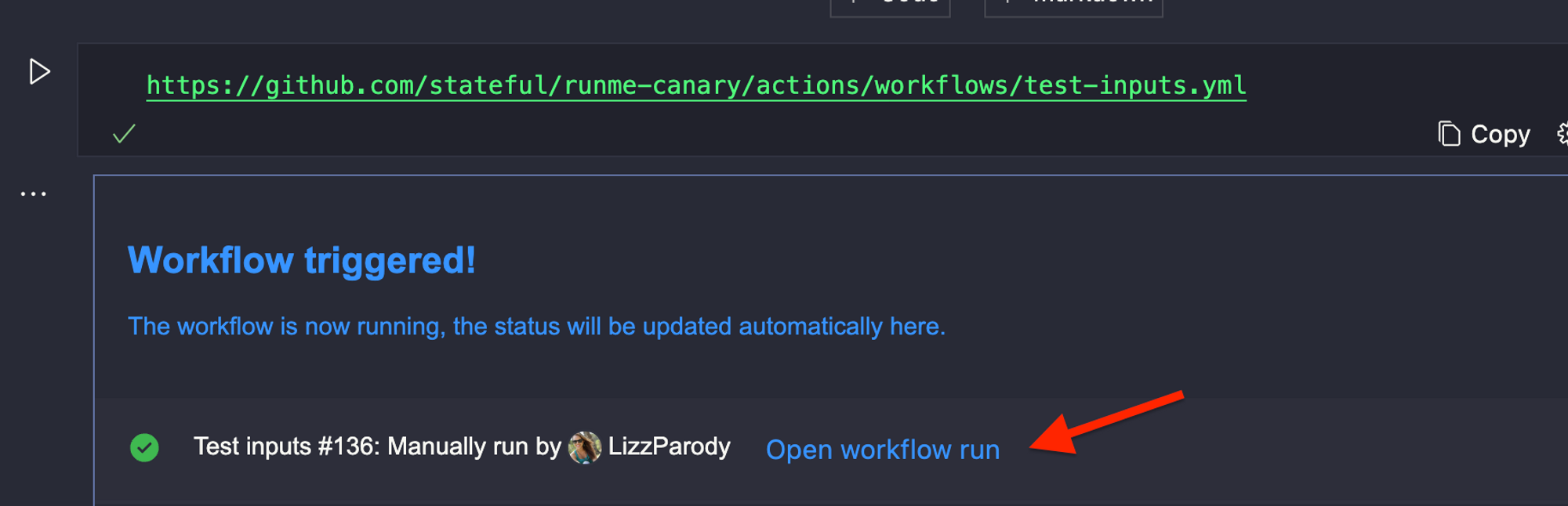
If you click Open workflow run, a browser window will be opened with the detailed logs of the triggered workflow
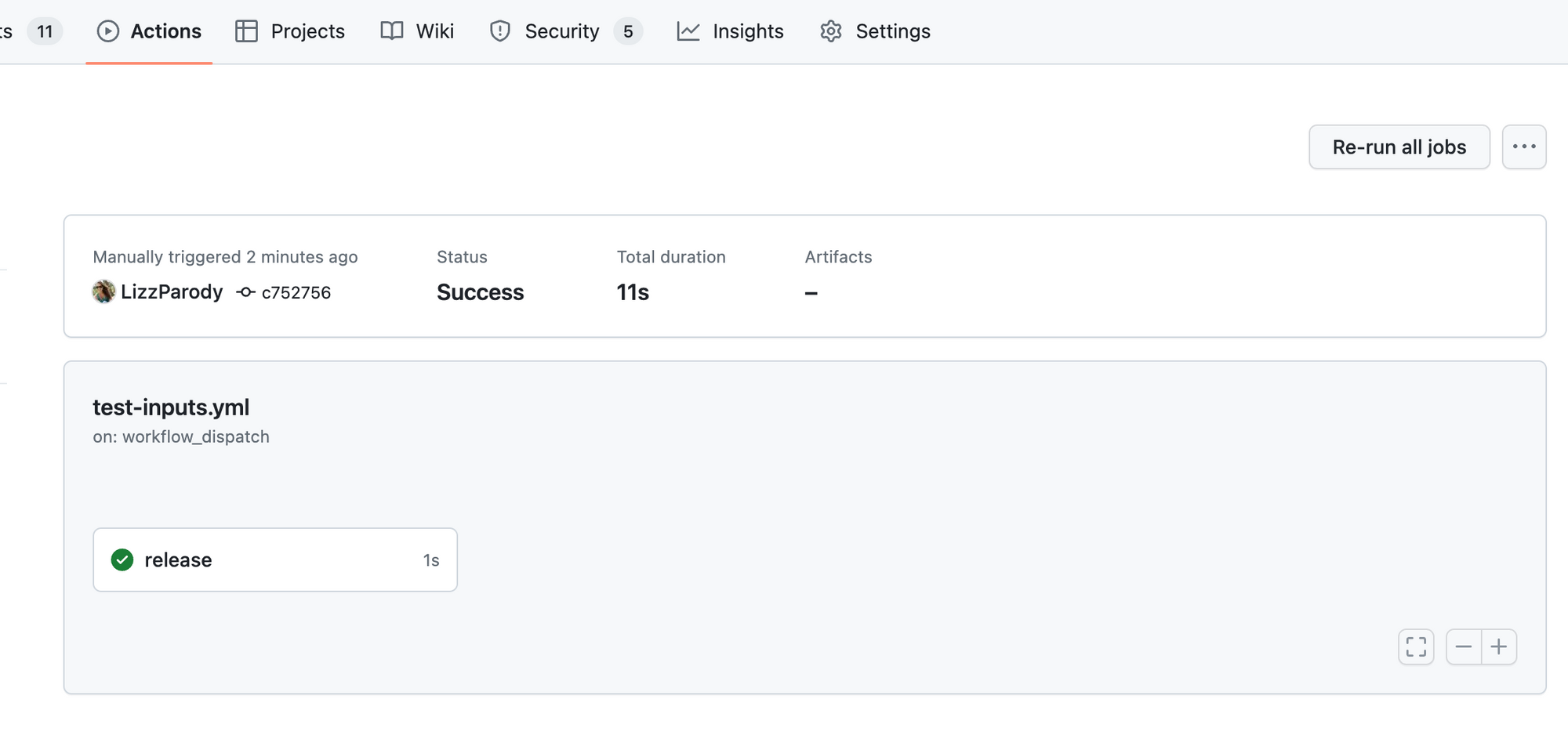
Sidenote
In a future version of Runme, we plan to display workflow run details in real-time. We think Runme is a great companion of the official GitHub Actions extension.
Fresh App on Deno Cloud
The first example is in the fresh folder and sets up a fresh service with deno. You can manually check out this example by opening it with Runme.
Local Environment
Runme makes setting up your local environment a breeze! Here, you can see a few install scripts that will set everything up:
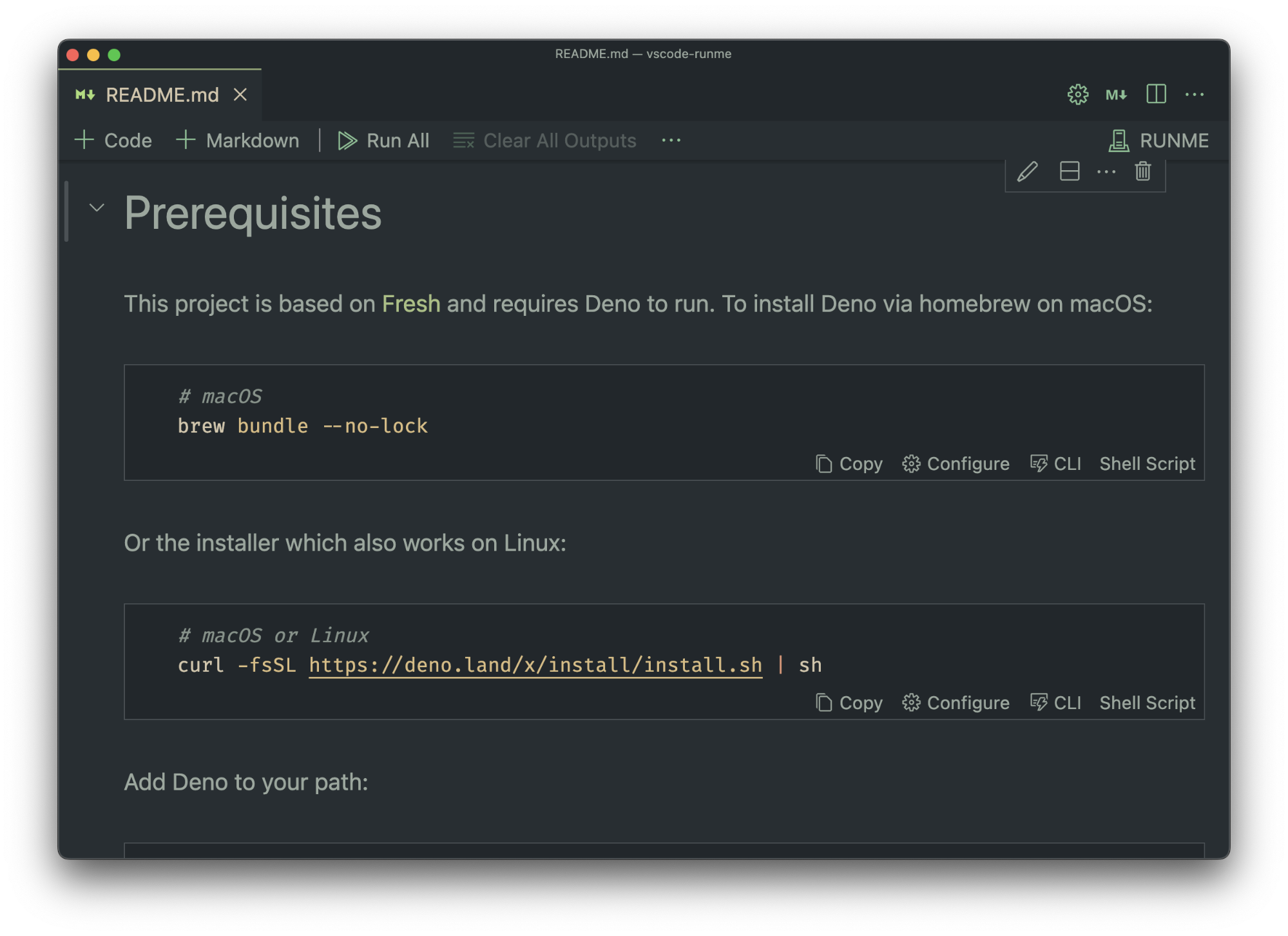
Sidenote
In a future version of Runme, we plan on only showing installers relevant to your current operating system/environment. Stay tuned!
Environment Variables
Runme can also be used to establish local environment variables for the current session.
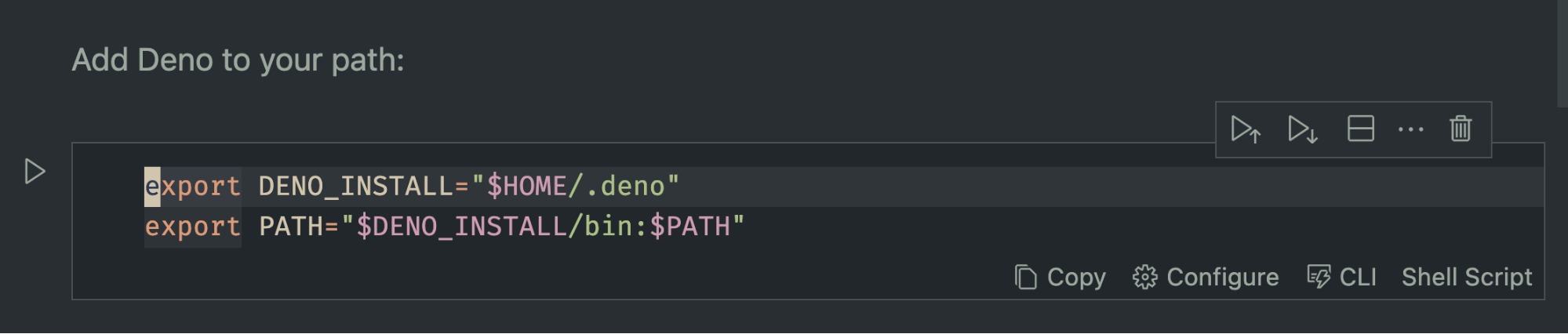
Warning!
Environment variable support in Runme is currently a work in progress. We have a lot planned for supporting the environment/secrets in the future, so stay tuned!
Deploying
For a deploy script, such as the one below, running as a Background task is a great idea, since it is a long-running script.
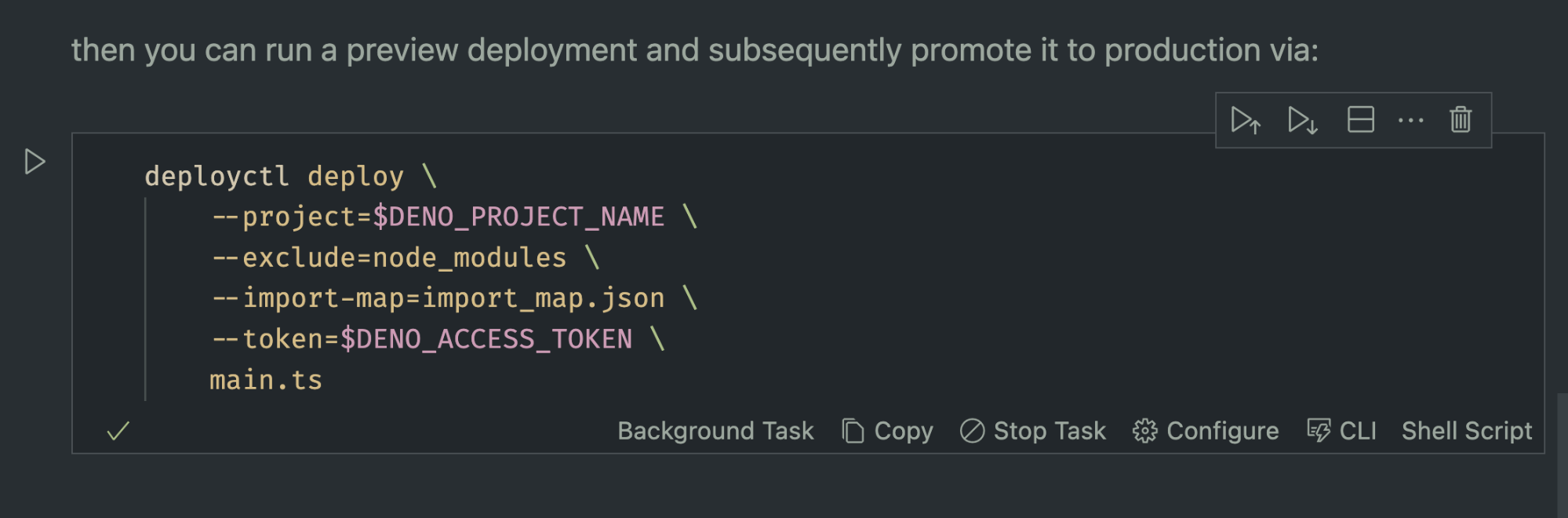
Next.js App on Vercel
This example can be found in the vercel sub-folder. You can manually check out this example by opening it with Runme.
Setup/Environment
Similar to the last example, we can do our setup, starting, and opening of the web browser using Runme:
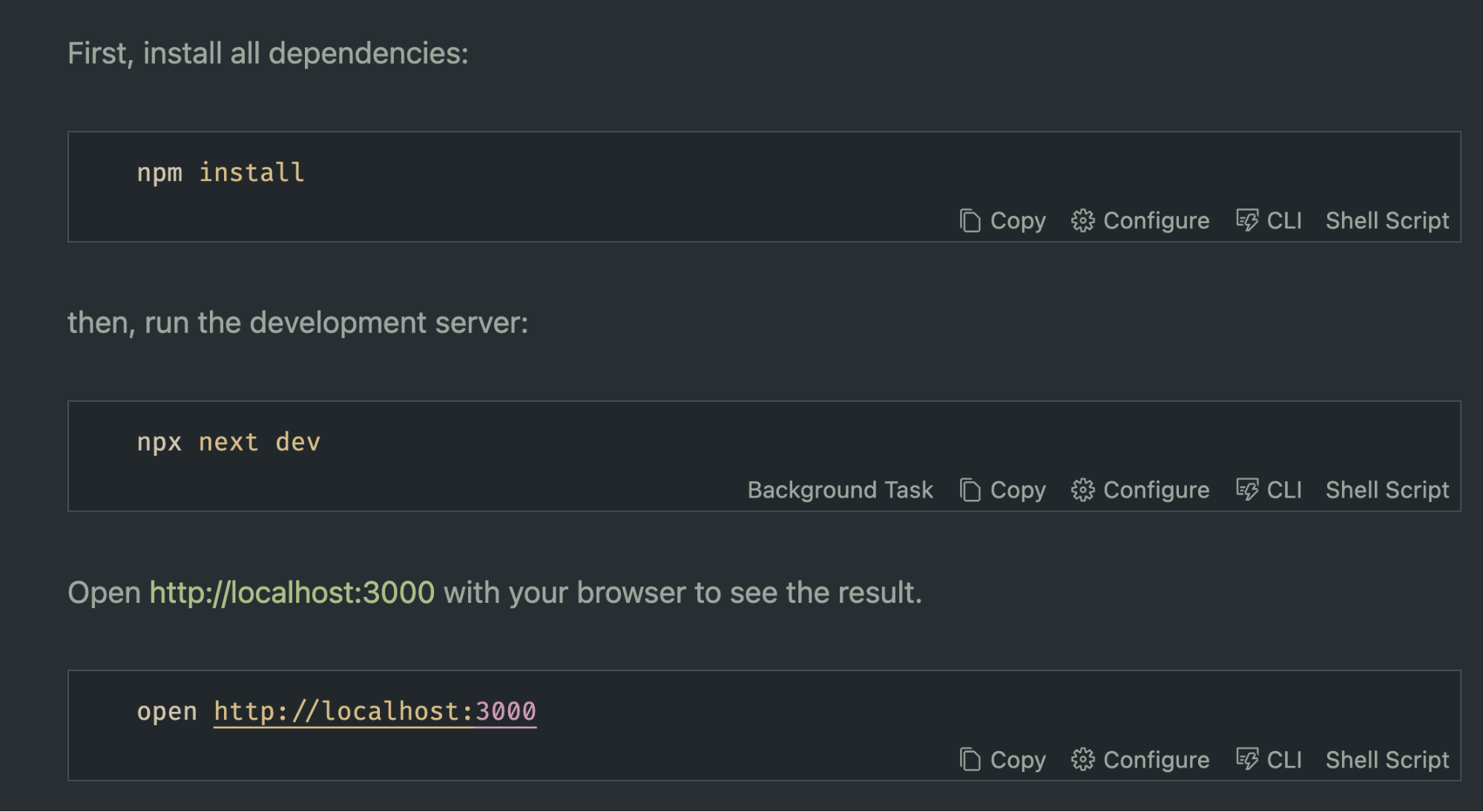
Sidenote
In a future version of Runme, we'd like to support "execution groups," so that you can execute all of the above scripts in one go!
Authentication
Interactive terminals are perfect for providing a CLI login to the user:
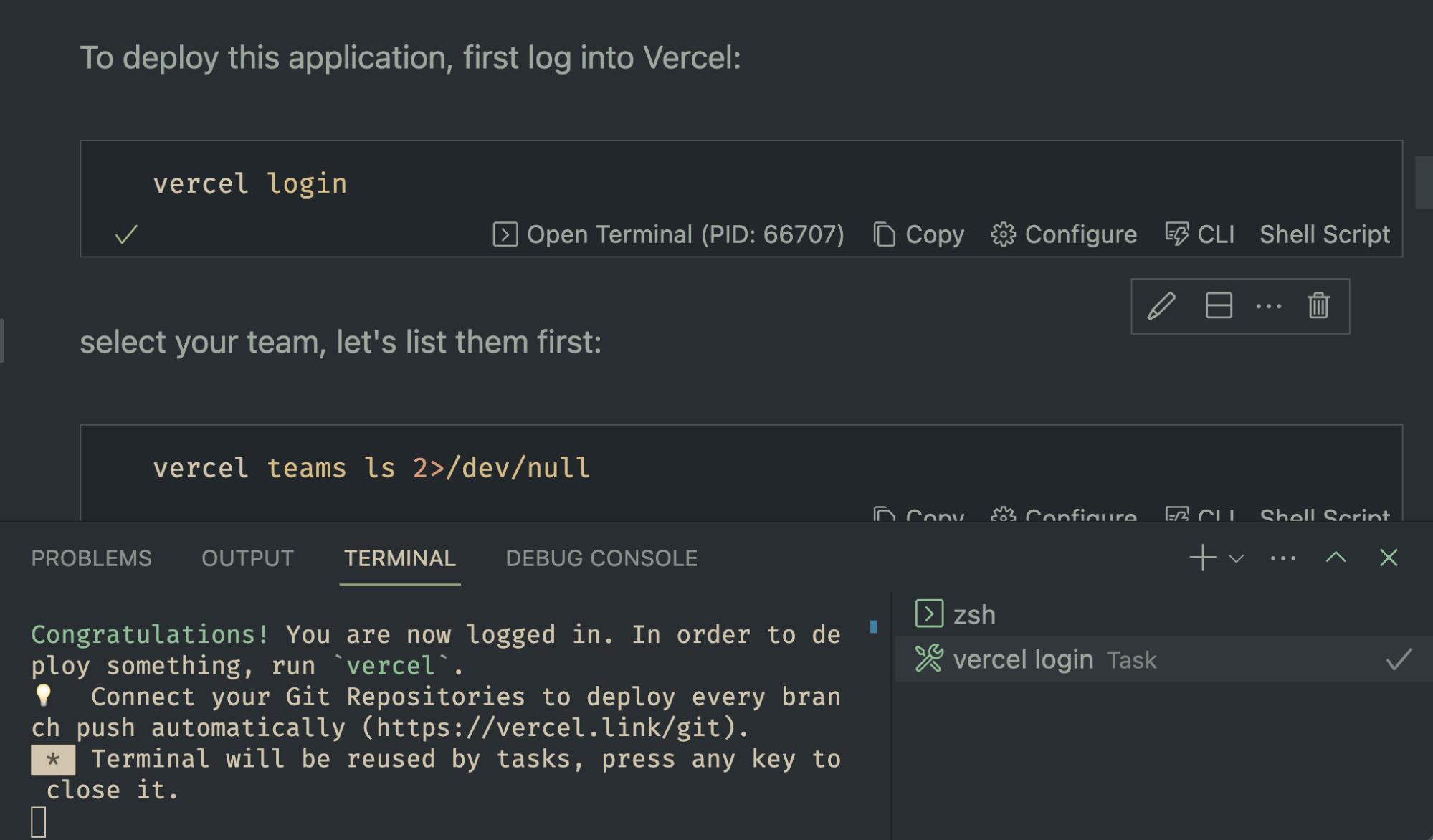
List Projects
Remember, cells can capture the output of commands in non-interactive mode!
In this case, this can be used to get a list of the user's current registered projects with the Vercel platform.
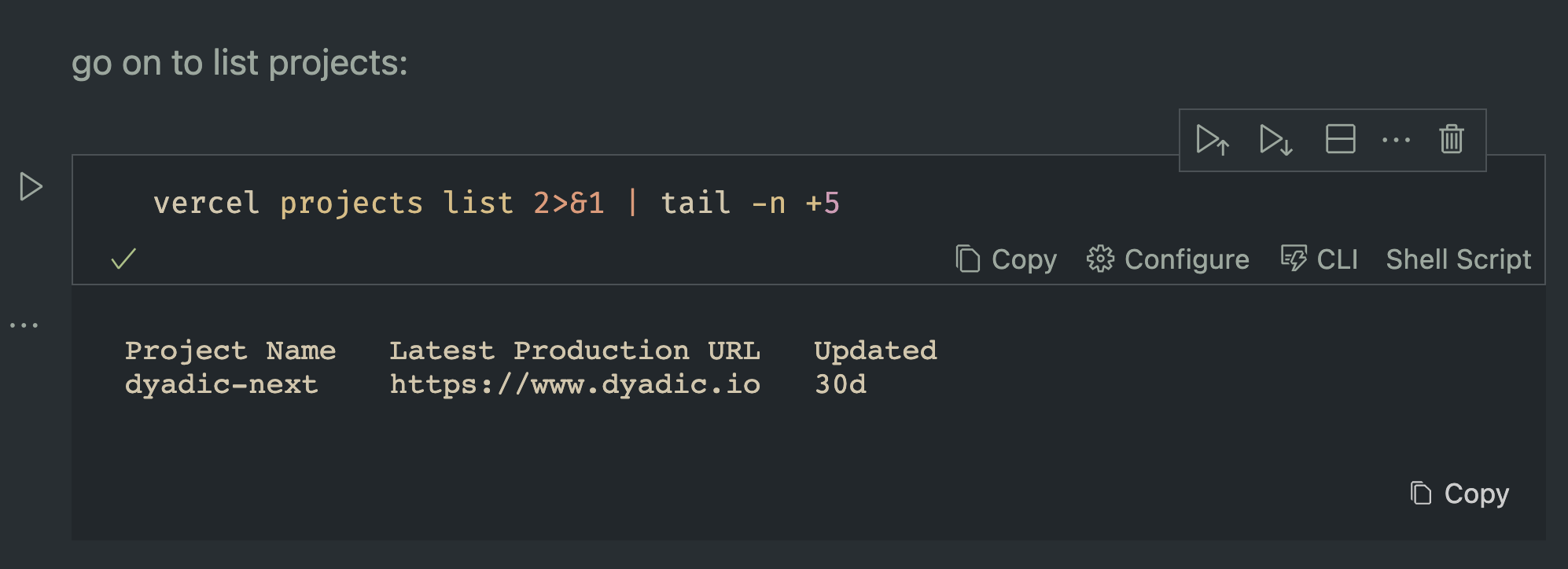
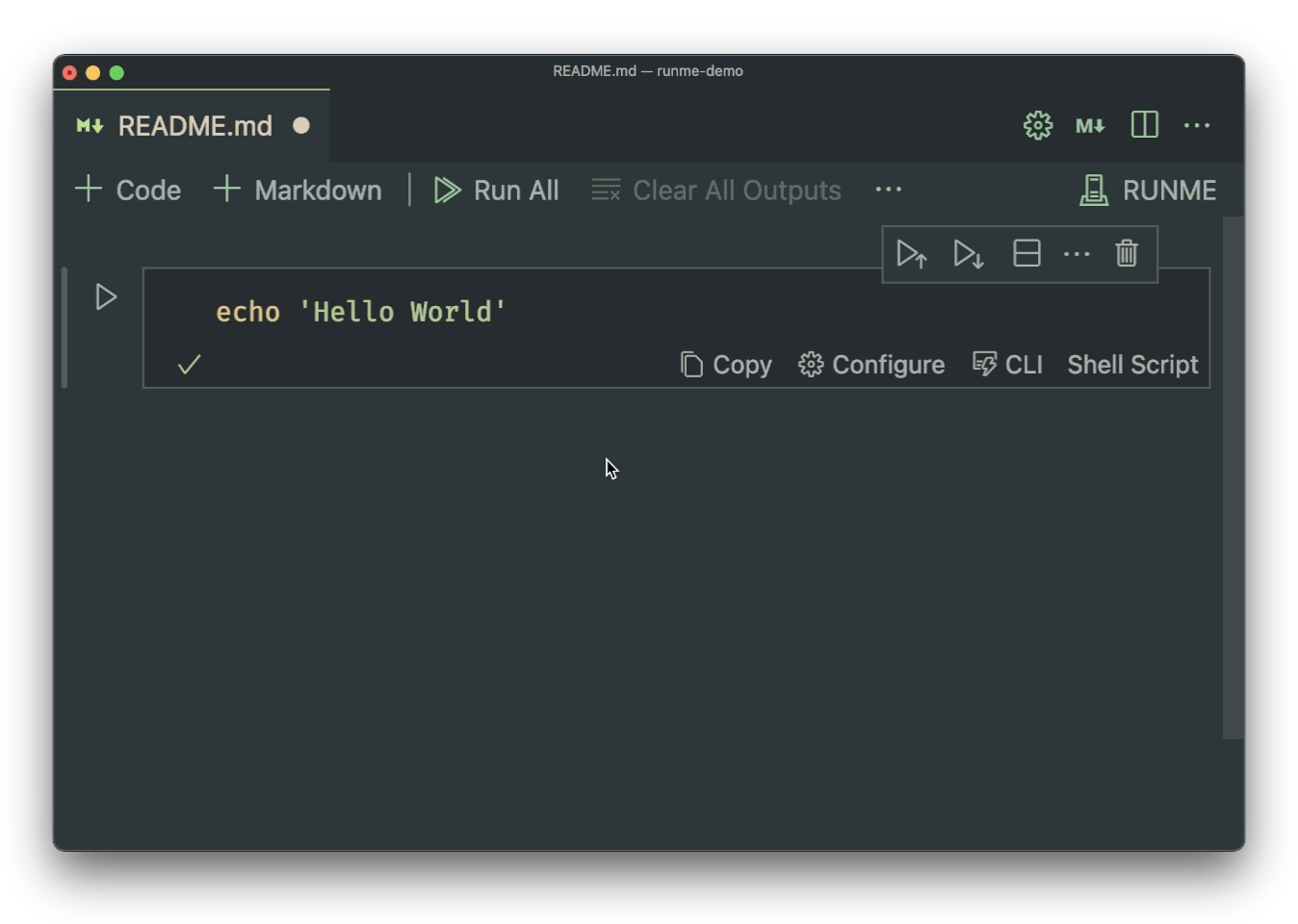
GitHub Action for Workflows
Runme provides a GitHub action that allows you to seamlessly use the tool in CI/CD. It enables to re-use the workflows that your contributor use in CI/CD and therefore verifies that your contributing guidelines are still up to date.
Setup
In .github/workflows/test.yaml create a new file with the following contents:
name: Test Changes
on: [push, pull_request]
jobs:
test:
runs-on: ubuntu-latest
steps:
- name: Clone Repository
uses: actions/checkout@v2
- name: Setup Node version
uses: actions/setup-node@v2
with:
node-version: 18.x
- name: Install dependencies
run: npm ci
# execute workflows through Runme
- name: Build / Test Project
uses: stateful/runme-action@v2
with:
workflows: |
build
test
Now, you can define what should be done for building and testing your project in e.g. a CONTRIBUTING.md and have your contributors be able to run the same flows through the CLI, e.g. via: runme run build test.