Getting started with Runme CLI
Install Runme
If you haven't already installed Runme CLI, please complete the steps in installation before proceeding.
Runme has a nice TUI that you can use simply like so:
# short for "runme tui"
runme
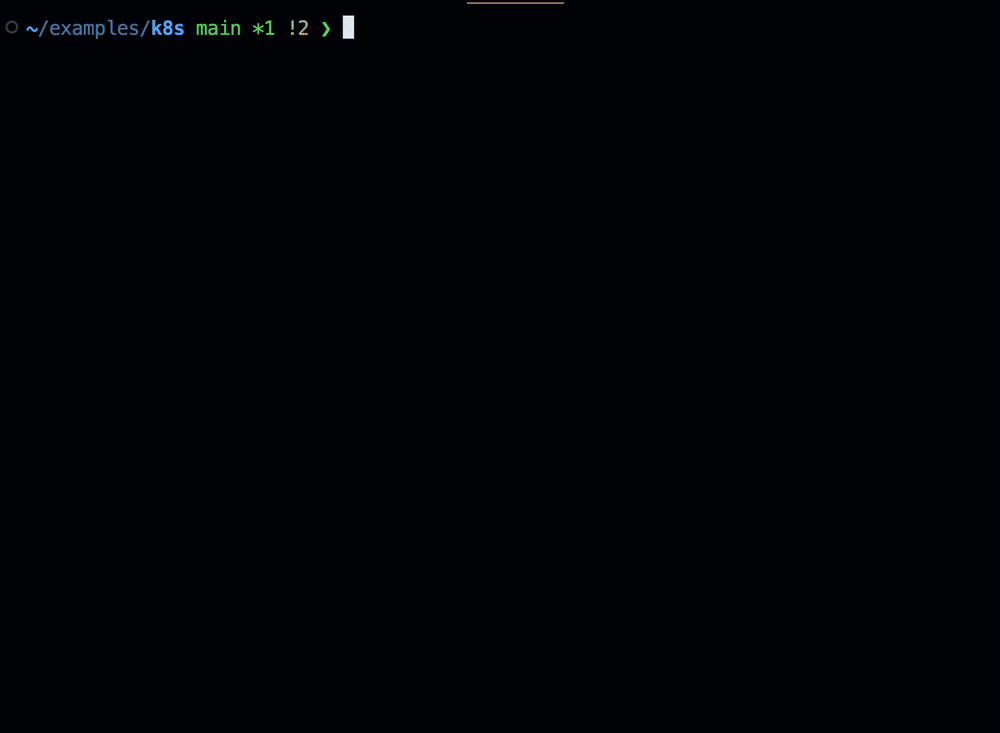
This allows you to quickly execute any script present in the README.
Warning!
Runme won't work if your current working directory doesn't contain a README file at the top level!
You can use the --chdir flag to alter the working directory or --filename to specify any other markdown file, without changing the environment's working directory.
Available commands
Runme parses every shell or bash code block of a markdown file and allows you to execute it within your terminal environment. It comes with several commands that help you to run code blocks in your markdown successfully:
Runme executes commands inside your runbooks, docs, and READMEs. Parses commands
directly from markdown files to make them executable.
Usage:
runme [flags]
runme [command]
Available Commands:
branch Suggest a branch name (aka branchGPT)
completion Generate the autocompletion script for the specified shell
extension Check your Stateful VS Code extension status
fmt Format a Markdown file into canonical format
help Help about any command
list List available commands
login Log in to Runme (optional)
logout Log out from Runme
open Launch Runme in a headless web client
print Print a selected snippet
run Run a selected command
suggest Use our suggestion engine to give contextual advice
tui Run the interactive TUI
Flags:
--allow-unknown Display snippets without known executor (default true)
--allow-unnamed Allow scripts without explicit names
--background Enable running background blocks as background processes
--chdir string Switch to a different working directory before executing the command (default "~/oss/docs.runme.dev")
--entries int Number of entries to show in TUI (default 5)
--env-order stringArray List of environment files to load in order. (default [.env.local,.env])
--exit Exit TUI after running a command
--filename string Name of the README file (default "README.md")
--filter string Regular expression to filter results, by filename and task name
--git-ignore Whether to respect .gitignore file(s) in project (default true)
-h, --help Help for runme
--ignore-pattern stringArray Patterns to ignore in project mode (default [node_modules])
--insecure Run command in insecure-mode
--load-env Load env files from local project. Control which files to load with --env-order (default true)
--project string Root project to find runnable tasks
-s, --server string Server address to connect runner to
--tls string Directory for TLS authentication (default "~/Library/Application Support/runme/tls")
-v, --version Version of runme
[...]
Run a markdown file
By default, Runme will try to open a Readme.md file in your current work directory but you can modify this by using the filename and chdir flags, e.g.:
runme ls --filename README.md --chdir ../..
You can also specify a full path in filename:
runme ls --filename ../../README.md
Running Commands Directly
The TUI is nice, but what if you just want to run a specific command quickly?
To run a specific script by name, use the runme run <command> subcommand.